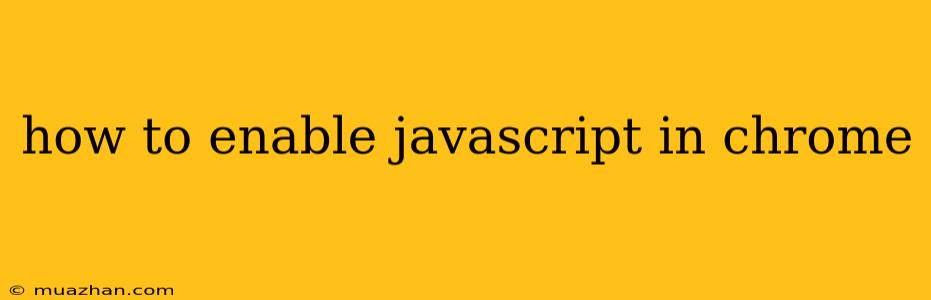How to Enable JavaScript in Chrome
JavaScript is a powerful scripting language that enables interactive elements and features on websites. If you're having trouble with websites displaying correctly or certain features not working, it's possible that JavaScript is disabled in your Chrome browser.
Here's how to enable JavaScript in Chrome:
Step 1: Open Chrome Settings
- Click the three dots in the top-right corner of your Chrome window.
- Select Settings.
Step 2: Navigate to Privacy and Security
- In the left sidebar, click on Privacy and security.
Step 3: Go to Site Settings
- Scroll down and click on Site settings.
Step 4: Find JavaScript
- Scroll down to the Permissions section and click on JavaScript.
Step 5: Enable JavaScript
- Toggle the Allow sites to use JavaScript switch to on.
Step 6: Verify Changes
- Close the Settings window and refresh any websites that were previously experiencing issues.
- You should now be able to see the interactive elements and features that require JavaScript.
Note:
- If you are still experiencing problems, it's possible that JavaScript is being blocked by an extension or a security setting. You can check your extensions by going to Settings > Extensions and disabling any suspicious ones.
- You can also try clearing your browser's cache and cookies.
If you're still having trouble enabling JavaScript, it's best to contact your browser's support team or seek help from a technical expert.