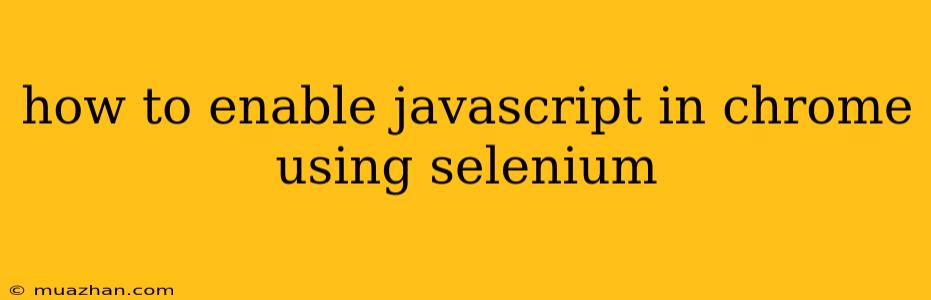How to Enable JavaScript in Chrome Using Selenium
Selenium is a powerful tool for automating web browsers, and it can be used to control the actions of a browser, including enabling JavaScript. While JavaScript is often enabled by default in Chrome, you may need to explicitly enable it in certain scenarios, especially when working with Selenium. Here's a step-by-step guide on how to enable JavaScript in Chrome using Selenium.
1. Install the Necessary Libraries
First, make sure you have the required libraries installed:
- Selenium: This is the core library for browser automation.
- ChromeDriver: This is the specific driver for Google Chrome.
You can install these libraries using pip:
pip install selenium
pip install chromedriver-binary
2. Import the Required Modules
In your Python script, import the necessary modules from the Selenium library:
from selenium import webdriver
from selenium.webdriver.chrome.options import Options
3. Create a Chrome Options Object
Create an instance of the Options class from Selenium to configure the Chrome browser:
options = Options()
4. Enable JavaScript
Use the add_argument method to enable JavaScript in the Chrome options object:
options.add_argument("enable-javascript")
5. Initialize the ChromeDriver
Instantiate a ChromeDriver object using the webdriver.Chrome function and pass the options object as an argument:
driver = webdriver.Chrome(options=options)
6. Navigate to the Website
Use the get method to open the website you want to interact with:
driver.get("https://www.example.com")
7. Verify JavaScript is Enabled
You can verify that JavaScript is enabled by inspecting the browser console. You can do this by accessing the developer tools in Chrome and checking the "Console" tab.
Example Code:
from selenium import webdriver
from selenium.webdriver.chrome.options import Options
options = Options()
options.add_argument("enable-javascript")
driver = webdriver.Chrome(options=options)
driver.get("https://www.example.com")
# Your code to interact with the website
driver.quit()
Conclusion
This guide provides a comprehensive approach to enabling JavaScript in Chrome using Selenium. By following these steps, you can ensure that JavaScript is enabled for all your browser automation tasks. Remember to adapt the example code to your specific needs and requirements.