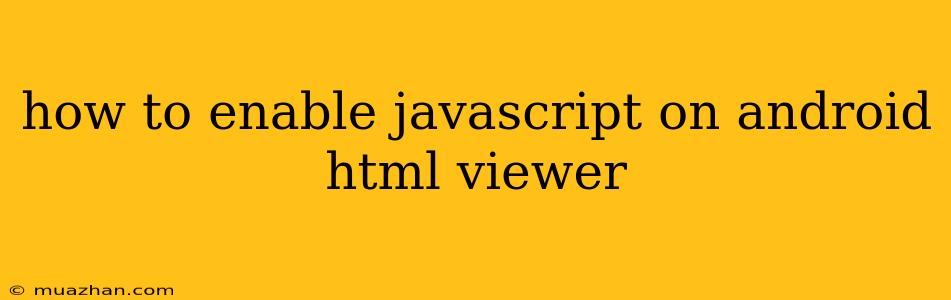How to Enable JavaScript on Android HTML Viewer
Android's built-in HTML viewer, which is used to display web pages, does not inherently support JavaScript. To enable JavaScript functionality, you need to use a third-party application that can interpret and execute JavaScript within the HTML content. Here's how:
Using a Dedicated Browser
The most straightforward solution is to use a dedicated web browser that fully supports JavaScript. Some popular options include:
- Chrome: Chrome is a widely-used, fast and feature-rich browser that comes with built-in JavaScript support.
- Firefox: Firefox offers strong privacy features and robust JavaScript execution capabilities.
- Samsung Internet: This browser comes pre-installed on many Samsung devices and also has excellent JavaScript support.
Using a Third-Party HTML Viewer App
If you're specifically looking to view HTML files locally on your device, you can use a third-party app that supports JavaScript. Some popular choices include:
- QuickEdit Text Editor: This app is primarily a code editor but also provides a simple HTML viewer with JavaScript support.
- DroidEdit: Another versatile text editor with an integrated HTML viewer that can handle JavaScript.
- WebviewGold: This app is specifically designed for viewing HTML files with JavaScript and has a clean interface.
Steps to Enable JavaScript within a Third-Party App
- Download and Install: Install your chosen app from the Google Play Store.
- Open HTML File: Open the HTML file you want to view within the app.
- Enable JavaScript Settings: Look for settings within the app that allow you to enable JavaScript. This might be a checkbox or a specific option within the settings menu.
- Reload the File: After enabling JavaScript, reload the HTML file to ensure the JavaScript code is executed correctly.
Additional Considerations
- Security: When using third-party apps, be aware of security risks associated with potentially malicious content. Download apps from trusted sources and be cautious when opening unfamiliar files.
- Performance: JavaScript execution can consume resources and impact performance, especially on older devices.
By using a browser with built-in JavaScript support or choosing a third-party HTML viewer app that handles JavaScript, you can enjoy a richer web experience on your Android device.