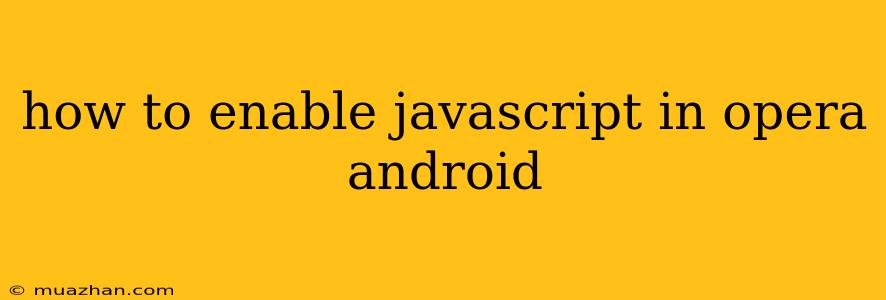How to Enable JavaScript in Opera for Android
JavaScript is a scripting language that is essential for many websites and web applications to function properly. If you are experiencing issues with websites not loading correctly or certain features not working, it could be because JavaScript is disabled in your Opera browser. Here's how to enable JavaScript in Opera for Android:
Enabling JavaScript in Opera for Android
- Open Opera: Launch the Opera app on your Android device.
- Open the Menu: Tap on the Opera menu button, typically located in the bottom right corner of the screen.
- Go to Settings: Select "Settings" from the menu.
- Find "Websites": Scroll down and tap on "Websites".
- Enable JavaScript: Under "Websites" settings, look for the "JavaScript" option and make sure it is enabled.
Note: By default, JavaScript is usually enabled in Opera. If you have previously disabled it, you will need to enable it again following the steps above.
Troubleshooting JavaScript Issues
If you are still facing issues with JavaScript, try these additional steps:
- Clear your browser cache and cookies: This can sometimes resolve issues with outdated or corrupted data.
- Update Opera: Ensure you are running the latest version of the Opera app.
- Check your internet connection: A poor internet connection can also cause problems with JavaScript execution.
- Contact Opera support: If you are still unable to enable JavaScript, reach out to Opera support for further assistance.
By following these steps, you should be able to successfully enable JavaScript in Opera for Android and enjoy a seamless browsing experience.