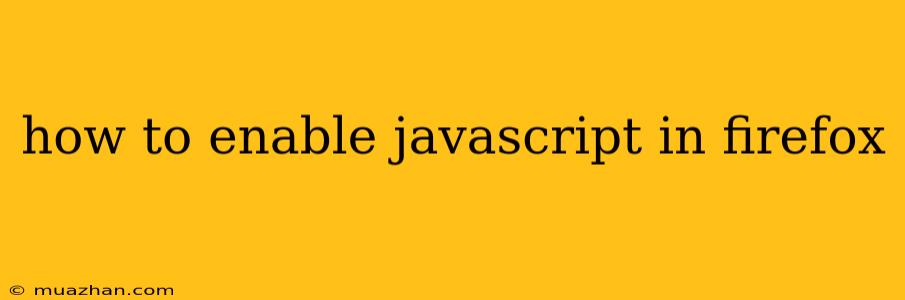How to Enable JavaScript in Firefox
JavaScript is a scripting language that adds interactivity and dynamic features to websites. If you're experiencing issues with certain website features, it's possible that JavaScript is disabled in your Firefox browser. Here's how to enable it:
Enabling JavaScript in Firefox:
- Open Firefox and click the menu button (three horizontal lines) in the top right corner.
- Select Options (or Preferences on macOS).
- In the left sidebar, click Privacy & Security.
- Scroll down to Permissions and click Settings... next to JavaScript.
- Select "Allow all sites to use JavaScript".
- Click OK to save the changes.
Troubleshooting:
If you're still encountering issues with JavaScript on specific websites, try these steps:
- Check if JavaScript is actually disabled: You can usually tell if JavaScript is disabled by looking for messages or errors on the website that state "JavaScript is disabled" or "Please enable JavaScript."
- Reload the page: Sometimes, simply reloading the page can resolve the issue.
- Clear your browser cache and cookies: This can sometimes resolve issues with websites that are cached incorrectly.
- Disable any browser extensions or add-ons that might be interfering with JavaScript: You can do this by going to the Add-ons section of the Firefox menu.
- Update Firefox: Ensure you're using the latest version of Firefox, as older versions may have bugs that affect JavaScript functionality.
Important Note:
While enabling JavaScript can enhance your browsing experience, it can also increase your risk of security vulnerabilities. Be cautious about websites you visit and the information you share online.
By following these steps, you should be able to successfully enable JavaScript in your Firefox browser. If you continue to have problems, consult Firefox's official support website for more assistance.