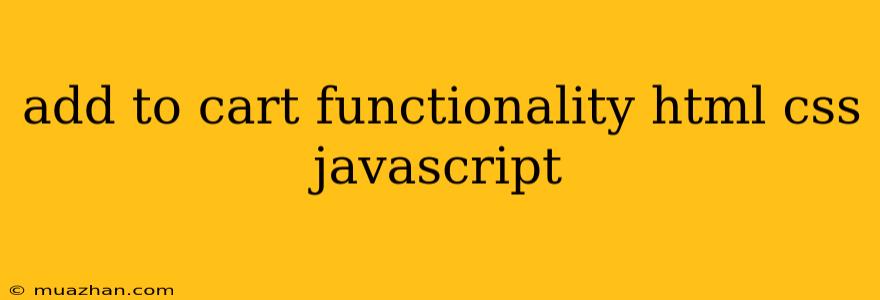Add to Cart Functionality with HTML, CSS, and JavaScript
This article will guide you through creating a basic "Add to Cart" functionality using HTML, CSS, and JavaScript. We'll create a simple e-commerce page with a product, a button to add it to the cart, and a cart section to display the added items.
1. HTML Structure
First, let's create the basic HTML structure for our product and cart:
Add to Cart Functionality

Product Name
Product Description
Shopping Cart
In this code:
- We have a
productdiv containing an image, product name, description, and the "Add to Cart" button with the idaddToCart. - We have a
cartdiv with a heading, an empty unordered list (cartItems), and a "Checkout" button with the idcheckout.
2. CSS Styling (style.css)
Let's add some basic styling to make our page look presentable:
.product {
border: 1px solid #ccc;
padding: 20px;
margin: 20px;
text-align: center;
}
.product img {
max-width: 200px;
height: auto;
}
.cart {
border: 1px solid #ccc;
padding: 20px;
margin: 20px;
}
#cartItems li {
list-style-type: none;
margin-bottom: 10px;
}
Feel free to customize this CSS according to your design preferences.
3. JavaScript Functionality (script.js)
Now, let's add the JavaScript to handle the "Add to Cart" functionality:
const addToCartButton = document.getElementById('addToCart');
const cartItemsList = document.getElementById('cartItems');
addToCartButton.addEventListener('click', () => {
const cartItem = document.createElement('li');
cartItem.textContent = 'Product Name'; // Replace with actual product name
cartItemsList.appendChild(cartItem);
});
In this script:
- We select the "Add to Cart" button and the cart items list using their IDs.
- We add an event listener to the button that triggers a function when clicked.
- Inside the function, we create a new list item (
li) and set its text content to the product name. - We append this newly created list item to the
cartItemsList.
4. Expanding Functionality
This is a very basic implementation. You can expand it by:
- Adding product details to the cart: Instead of just the name, store and display additional details like price, quantity, etc.
- Implementing quantity control: Allow users to adjust the quantity of each item in the cart.
- Updating cart total: Calculate and display the total price of all items in the cart.
- Persisting cart data: Store cart data in local storage or a database to retain it even after the page is refreshed.
- Checkout functionality: Implement a checkout process, integrating with payment gateways.
Conclusion
This guide provides a basic introduction to implementing "Add to Cart" functionality using HTML, CSS, and JavaScript. By building on this foundation, you can create a more robust and feature-rich shopping cart experience for your website. Remember, this is just a starting point; explore more advanced techniques and libraries to enhance your implementation further.