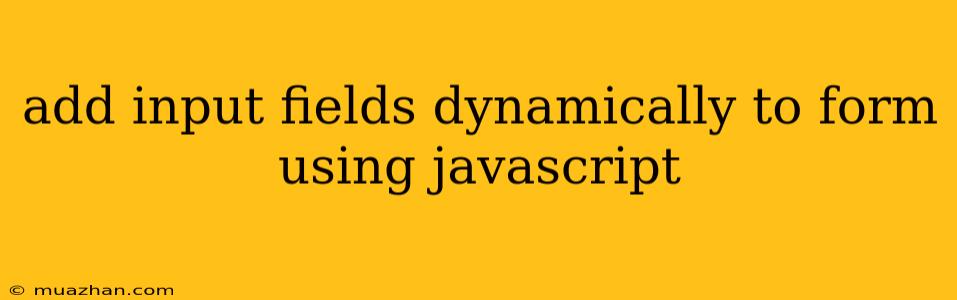Adding Input Fields Dynamically to a Form Using JavaScript
Dynamically adding input fields to a form is a common requirement in web development. It allows users to add more input elements as needed, making the form more flexible and user-friendly. This article will guide you through the process of adding input fields dynamically using JavaScript.
The Basic Structure
First, you need a basic HTML form with a button to trigger the addition of new input fields. This is a simple example:
Dynamic Form
JavaScript Implementation
Now, let's write the JavaScript function addInput() to add new input fields. Here's an example using a text input field:
function addInput() {
// Get the form element
const form = document.getElementById('myForm');
// Create a new input element
const newInput = document.createElement('input');
newInput.type = 'text';
newInput.name = 'input' + (form.querySelectorAll('input').length + 1);
// Add the new input field to the form
form.appendChild(newInput);
}
Explanation:
- Get the form element: This line gets the reference to the form element using its ID.
- Create a new input element: A new input element is created using
document.createElement(). The type is set to 'text' and a unique name is assigned. - Add the new input field to the form: The
appendChild()method adds the new input element to the form.
Adding Different Input Types
You can easily adapt the code to add other input types like checkboxes, radio buttons, select elements, etc. For example:
function addInput(inputType) {
// Get the form element
const form = document.getElementById('myForm');
// Create a new input element
const newInput = document.createElement('input');
newInput.type = inputType;
newInput.name = inputType + (form.querySelectorAll('input').length + 1);
// Add the new input field to the form
form.appendChild(newInput);
}
Now, you can call addInput('checkbox') or addInput('radio') to add different types of input fields.
Considerations
- Unique Names: Ensure that the input fields have unique names to avoid conflicts during form submission.
- Data Handling: Consider how you will handle the data submitted from the dynamically added input fields. You might need to use JavaScript to access and process the data before sending it to the server.
- User Experience: Provide clear feedback to the user about the added input fields, such as labels and instructions.
Conclusion
Dynamically adding input fields to forms using JavaScript provides a powerful way to create flexible and user-friendly forms. By following the steps outlined above, you can easily implement this functionality in your web applications.