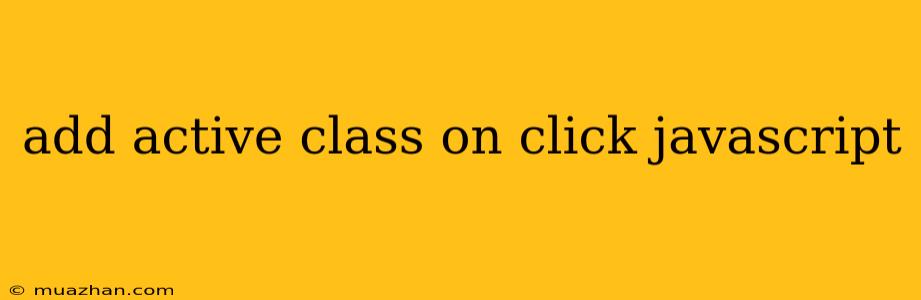Adding Active Class on Click with JavaScript
In web development, dynamically changing the appearance of elements based on user interactions is a common practice. One of the most frequently used techniques is adding an "active" class to an element when it is clicked. This class can be used to style the element differently, indicating its current state to the user.
This article will guide you through the process of adding an active class to an element on click using JavaScript.
Understanding the Concept
The basic idea is to use JavaScript's event listeners to detect a click event on a specific element. Once the click is detected, we'll use JavaScript's DOM manipulation to add the "active" class to the clicked element.
Example Implementation
Let's assume we have a list of items with the following HTML structure:
We want to highlight the clicked item by adding an "active" class to it. We can achieve this using the following JavaScript code:
const navItems = document.querySelectorAll('.nav-item');
navItems.forEach(item => {
item.addEventListener('click', () => {
// Remove active class from all items
navItems.forEach(item => item.classList.remove('active'));
// Add active class to the clicked item
item.classList.add('active');
});
});
Explanation:
- Select the elements:
document.querySelectorAll('.nav-item')selects all elements with the class "nav-item". - Loop through each item: The
forEachloop iterates over each selected item. - Add click event listener:
item.addEventListener('click', () => {...})attaches a click event listener to each item. - Remove active class: Inside the click event handler, we use
item.classList.remove('active')to remove the "active" class from all items in the list. - Add active class: Finally,
item.classList.add('active')adds the "active" class to the clicked item.
CSS Styling
To visually represent the active state, you need to style the "active" class in your CSS:
.nav-item.active {
background-color: lightblue;
}
This CSS rule will change the background color of the clicked item to light blue, making it visually distinct from other items in the list.
Conclusion
Adding an active class on click using JavaScript is a simple yet powerful technique for enhancing user interaction and visual feedback in your web applications. By applying this method, you can create engaging and dynamic interfaces that respond seamlessly to user actions. Remember to adapt the code and CSS styles to suit your specific design requirements.