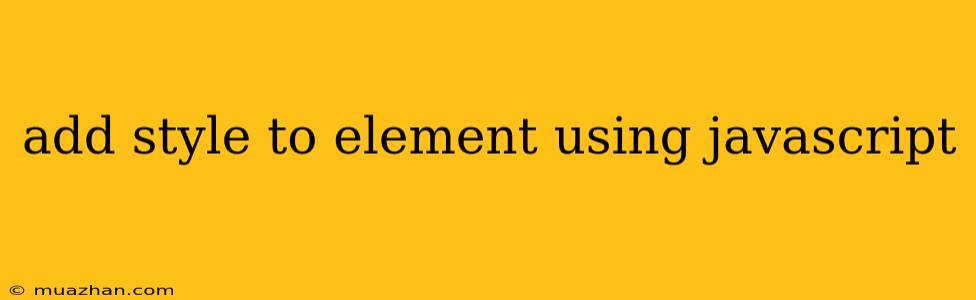Adding Style to Elements Using JavaScript
JavaScript provides powerful tools for manipulating the style of HTML elements dynamically. This allows you to create interactive and visually engaging web pages, changing appearance based on user actions or other factors.
Setting Inline Styles
The most direct way to style an element using JavaScript is by setting its inline style attribute. This involves using the style property of the element and setting its desired properties.
const myElement = document.getElementById("myElement");
// Set the background color to red
myElement.style.backgroundColor = "red";
// Set the font size to 24px
myElement.style.fontSize = "24px";
// Set the text color to blue
myElement.style.color = "blue";
This approach is simple and effective for basic style changes, but it can clutter the HTML code if applied extensively.
Using CSS Classes
A cleaner and more organized method is to define CSS classes and toggle them on elements using JavaScript. This allows you to manage styles in a separate CSS file and apply them dynamically.
// Define a CSS class in your stylesheet
.highlight {
background-color: yellow;
font-weight: bold;
}
// JavaScript code to toggle the class
const myElement = document.getElementById("myElement");
// Add the class
myElement.classList.add("highlight");
// Remove the class
myElement.classList.remove("highlight");
// Check if the class is present
if (myElement.classList.contains("highlight")) {
// ...
}
This approach offers better code organization and reusability compared to inline styles.
Setting Style Properties
You can also directly manipulate specific style properties of an element using JavaScript. This gives you finer control over the styling process.
const myElement = document.getElementById("myElement");
// Set the width of the element
myElement.style.width = "200px";
// Set the height of the element
myElement.style.height = "100px";
// Set the margin of the element
myElement.style.margin = "10px";
This method provides flexibility for precise style adjustments based on specific needs.
Benefits of Using JavaScript for Styling
- Dynamic styling: Change the appearance of elements based on user interaction, data changes, or other factors.
- Interactive experiences: Create engaging and responsive user interfaces by manipulating styles in real-time.
- Customization: Allow users to personalize their experience by providing options for style preferences.
- Cross-browser compatibility: Ensuring consistent styling across different browsers.
By utilizing these JavaScript techniques, you can enhance your web applications with dynamic and interactive styling, creating a more engaging and personalized user experience.