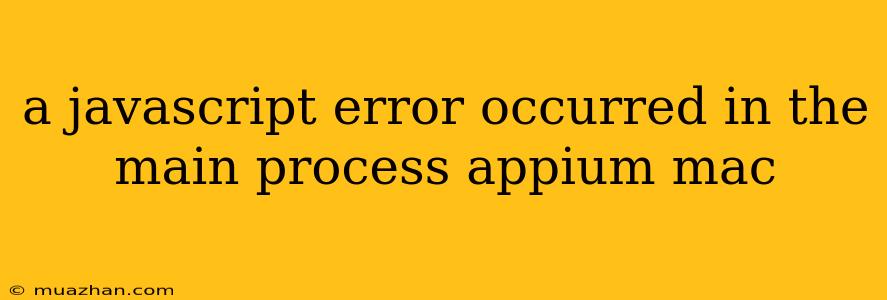A JavaScript Error Occurred in the Main Process: Appium on Mac
Encountering the error "A JavaScript error occurred in the main process" while using Appium on your Mac can be frustrating. This error usually indicates a problem with the Appium server itself, preventing it from starting or functioning correctly.
Here's a breakdown of common causes and troubleshooting steps:
Understanding the Error
This error message signals that a JavaScript error has occurred within the main process of the Appium server. This process is responsible for handling communication between the server and your automation scripts. The error can stem from various issues, including:
- Incorrect Node.js version: Appium requires a specific version of Node.js to function properly. An outdated or incompatible Node.js version can lead to the error.
- Conflicting dependencies: Appium relies on numerous dependencies, and conflicts between these packages can cause errors.
- Incorrect Appium configuration: Misconfigured settings within the Appium server's configuration file can lead to issues.
- Outdated Appium version: Using an outdated version of Appium might introduce bugs or compatibility issues.
- Insufficient permissions: Appium may require specific permissions to access system resources or run certain operations.
Troubleshooting Steps
Follow these steps to troubleshoot and fix the "JavaScript error" in your Appium setup on Mac:
1. Verify Node.js Version
- Check your Node.js version: Run
node -vin your terminal to see the installed Node.js version. - Install the required version: Appium requires Node.js version 10 or 12. If your version is incompatible, download and install the correct version from the official Node.js website.
2. Update Appium
- Check for updates: Ensure you are using the latest version of Appium. You can update Appium using the command
npm update -g appium. - Reinstall Appium: If updating doesn't resolve the issue, try reinstalling Appium using the command
npm install -g appium.
3. Check Appium Configuration
- Review the
appium.conf.jsfile: Examine the configuration file for any incorrect settings or typos. - Ensure proper device and application settings: Double-check that your configuration accurately reflects the desired device, application path, and other settings.
4. Resolve Dependency Issues
- Check dependencies: Use
npm listto list all dependencies installed for Appium. - Address conflicts: If you notice any conflicting dependencies, try uninstalling and reinstalling them, or updating them to their latest versions.
5. Grant Permissions
- Check permissions: Appium may require permissions to access system resources. Make sure your user account has the necessary permissions.
- Run Appium as administrator: Try running Appium as an administrator to bypass any permission issues.
6. Other Possible Solutions
- Clear the Appium cache: Clearing the Appium cache might resolve temporary errors. You can find the cache directory in the Appium installation folder.
- Check for system errors: Run system diagnostics and troubleshoot potential issues with your operating system or other applications.
Additional Tips
- Check the Appium log: The Appium server generates a log file. Review the log file for more detailed error messages and information.
- Search for specific error messages: Search online for specific error messages encountered in the Appium log for potential solutions.
- Consult the Appium documentation: The Appium documentation provides comprehensive information on installation, configuration, troubleshooting, and best practices.
By following these steps and carefully analyzing the error messages, you can effectively troubleshoot and resolve the "JavaScript error" issue in your Appium setup on Mac.