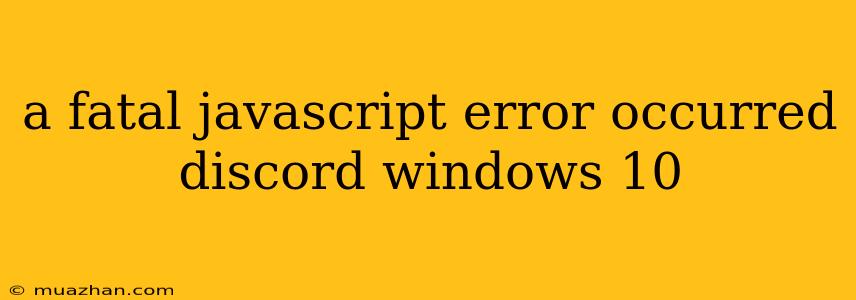"A Fatal JavaScript Error Occurred" on Discord in Windows 10: Troubleshooting Guide
Encountering a "Fatal JavaScript Error" on Discord in Windows 10 can be frustrating, preventing you from connecting with your friends and communities. This error message usually indicates a problem with Discord's web application or your browser's JavaScript engine. Here are some troubleshooting steps you can take:
1. Restart Your Browser
The most common fix for many web-related issues is a simple restart. Close your Discord browser tab completely and reopen it.
2. Clear Your Browser's Cache and Cookies
Cached data and cookies can sometimes conflict with the latest versions of websites. Clearing them can resolve the error:
- Google Chrome: Go to Settings > Privacy and security > Clear browsing data. Select "Cached images and files" and "Cookies and other site data" and click "Clear data".
- Mozilla Firefox: Go to Options > Privacy & Security > Cookies and Site Data. Click "Clear Data."
- Microsoft Edge: Go to Settings > Privacy, search, and services > Clear browsing data. Select "Cached images and files" and "Cookies and other site data" and click "Clear now."
3. Update Your Browser
An outdated browser might not be compatible with the latest versions of Discord. Update your browser to the most recent version.
- Google Chrome: Click the three dots in the top right corner > Help > About Google Chrome.
- Mozilla Firefox: Click the three lines in the top right corner > Help > About Firefox.
- Microsoft Edge: Click the three dots in the top right corner > Help and feedback > About Microsoft Edge.
4. Disable Browser Extensions
Extensions can sometimes interfere with website functionality. Try disabling all extensions temporarily to see if it resolves the issue:
- Google Chrome: Click the three dots in the top right corner > More tools > Extensions. Disable all extensions.
- Mozilla Firefox: Click the three lines in the top right corner > Add-ons and themes. Disable all extensions.
- Microsoft Edge: Click the three dots in the top right corner > Extensions. Disable all extensions.
5. Update Discord
Outdated versions of Discord might also cause the error. Update Discord to the latest version:
- Open Discord and click the Settings icon (gear icon).
- Go to App Settings > Advanced > Update.
- Click "Check for updates".
6. Run Discord as Administrator
Running Discord as administrator can sometimes grant it the necessary permissions to function properly:
- Right-click on the Discord application icon.
- Select "Run as administrator".
7. Reinstall Discord
If the issue persists, reinstalling Discord can be a solution:
- Uninstall Discord completely using the Windows Control Panel.
- Download the latest version of Discord from the official website.
- Install Discord again.
8. Check Your Internet Connection
A poor internet connection can also lead to JavaScript errors. Make sure your internet connection is stable and functioning properly.
9. Check Your Computer's Resources
If your computer is running low on resources (RAM, CPU, etc.), it can affect website performance and cause JavaScript errors. Make sure your computer has sufficient resources available.
10. Contact Discord Support
If the issue persists after trying all these solutions, contact Discord Support for further assistance. They can help you troubleshoot the error and find a suitable solution.
By following these steps, you should be able to resolve the "Fatal JavaScript Error" and enjoy using Discord once again.