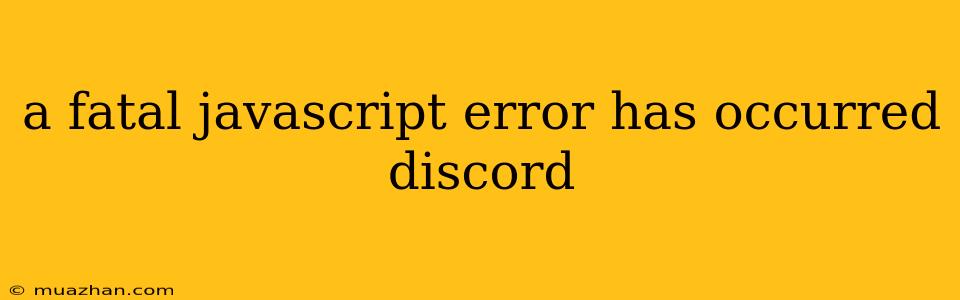A Fatal Javascript Error Has Occurred Discord: What it Means and How to Fix It
A "Fatal Javascript Error" in Discord can be frustrating. It indicates that something is preventing Discord's JavaScript code from running properly, leading to unexpected behavior or even a crash. Here's a breakdown of common causes and solutions:
Understanding the Error
- JavaScript: Discord relies heavily on JavaScript to function, handling everything from the interface you see to the communication between your computer and the Discord servers.
- Fatal Error: This means a critical error has occurred within the JavaScript code. The error is severe enough that Discord can't continue working normally.
- Possible Causes:
- Outdated Browser: Your browser might not support the latest JavaScript features or have bugs related to Discord's code.
- Browser Extensions: Some extensions can interfere with Discord's JavaScript, causing conflicts.
- Corrupted Files: Problems with Discord's own files can lead to errors.
- Hardware Issues: In rare cases, problems with your computer's hardware or drivers might contribute.
- Network Issues: A poor internet connection can lead to errors during data transfer, including JavaScript code.
Troubleshooting Steps
- Restart Discord: The most basic fix. Close Discord completely, then reopen it. This sometimes clears temporary errors.
- Update Discord: Go to the Discord website or app store to check for an update. Keeping Discord up-to-date helps fix bugs and improve compatibility.
- Clear Discord Cache: Cached data can sometimes cause issues. Here's how to clear it:
- Desktop:
- Windows: Open the Discord app, click on the "Settings" cog in the bottom-left corner, go to "Appearance", and then "Clear Cache".
- Mac: Open Discord, click on "Discord" in the top menu bar, select "Preferences", then "Clear Cache".
- Web Browser: This varies by browser, but usually involves clearing your browser's cache in settings.
- Desktop:
- Disable Browser Extensions: Temporarily disable any browser extensions you've installed. If the error disappears, one of your extensions is likely causing the problem. Enable extensions one by one to isolate the culprit.
- Try a Different Browser: If you're using the Discord web app, try a different browser (Chrome, Firefox, Edge, etc.) to see if the error persists.
- Check Your Internet Connection: A stable connection is essential for Discord's performance. Restart your router or modem if you're having network issues.
- Reinstall Discord: If none of the above fixes the issue, uninstall Discord completely and reinstall it from the official website or app store.
- Update Your Browser: Ensure your browser is up-to-date with the latest security patches and feature updates.
- Run Discord as Administrator: On Windows, right-click the Discord icon, select "Run as administrator". This can sometimes fix permission-related issues.
When to Seek Further Help
If the problem persists, it's time to contact Discord support directly for more personalized assistance.
Note: You can find more information on Discord's website or their help forum.