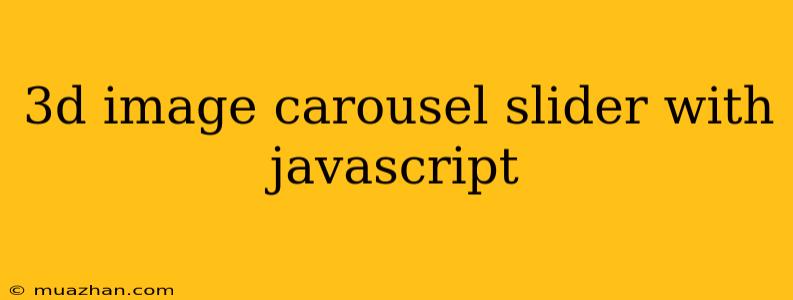3D Image Carousel Slider with JavaScript
A 3D image carousel slider is a visually appealing and interactive way to showcase images. It provides a dynamic and engaging experience for users, making it an excellent choice for websites and web applications. In this article, we'll explore how to create a 3D image carousel slider using JavaScript.
Understanding the Concept
The key to building a 3D carousel is to manipulate the perspective and rotation of image elements. We can achieve this by applying CSS transforms and transitions to create the illusion of depth.
HTML Structure
We'll start with a basic HTML structure for our carousel:
3D Image Carousel
Explanation:
- carousel-container: This is the main container for the carousel.
- carousel: This div holds the individual slides.
- slide: Each
slideelement contains an image. - controls: This div holds the "Previous" and "Next" buttons for navigation.
CSS Styling
Now, we'll add CSS styles to create the 3D effect and control the layout:
.carousel-container {
width: 500px;
height: 300px;
margin: 50px auto;
perspective: 1000px;
}
.carousel {
width: 100%;
height: 100%;
position: relative;
transform-style: preserve-3d;
transition: transform 0.5s ease;
}
.slide {
width: 100%;
height: 100%;
position: absolute;
backface-visibility: hidden;
display: flex;
justify-content: center;
align-items: center;
}
.slide img {
width: 80%;
height: auto;
}
/* Style for each slide */
.slide:nth-child(1) {
transform: translateZ(200px);
}
.slide:nth-child(2) {
transform: translateZ(100px) rotateY(10deg);
}
.slide:nth-child(3) {
transform: translateZ(0px) rotateY(20deg);
}
.controls {
position: absolute;
bottom: 20px;
left: 50%;
transform: translateX(-50%);
display: flex;
justify-content: space-around;
width: 200px;
}
.controls button {
background-color: #4CAF50;
color: white;
padding: 10px 20px;
border: none;
cursor: pointer;
}
Explanation:
- perspective: This property defines the perspective of the 3D scene. A higher value creates a stronger perspective effect.
- transform-style: preserve-3d: This ensures that child elements are rendered in 3D space.
- translateZ: This property moves the slide elements along the Z-axis, creating depth.
- rotateY: This property rotates the slide elements around the Y-axis, creating the carousel effect.
JavaScript Implementation
Finally, we'll add JavaScript code to handle the navigation and animation:
const carousel = document.querySelector('.carousel');
const slides = document.querySelectorAll('.slide');
const prevBtn = document.querySelector('.prev');
const nextBtn = document.querySelector('.next');
let currentSlide = 0;
const rotateCarousel = () => {
carousel.style.transform = `rotateY(${currentSlide * -60}deg)`;
};
const nextSlide = () => {
currentSlide = (currentSlide + 1) % slides.length;
rotateCarousel();
};
const prevSlide = () => {
currentSlide = (currentSlide - 1 + slides.length) % slides.length;
rotateCarousel();
};
nextBtn.addEventListener('click', nextSlide);
prevBtn.addEventListener('click', prevSlide);
rotateCarousel(); // Initial rotation
Explanation:
- carousel, slides, prevBtn, nextBtn: Selects the necessary DOM elements.
- currentSlide: Tracks the index of the currently displayed slide.
- rotateCarousel: Updates the
transformproperty of the carousel to rotate it based on thecurrentSlidevalue. - nextSlide, prevSlide: Handles navigation to the next and previous slides, respectively.
- Event Listeners: Listens for clicks on the "Next" and "Previous" buttons and calls the corresponding functions.
Additional Features
You can add various features to enhance your 3D carousel slider:
- Auto-play: Implement a timer to automatically rotate the carousel.
- Slide Indicators: Add visual indicators to show the current and available slides.
- Custom Animations: Explore different CSS transitions and animations to create unique effects.
Conclusion
Creating a 3D image carousel slider with JavaScript is a rewarding process. By understanding the core concepts of CSS transforms and transitions, you can build visually captivating and engaging interactive elements for your web projects. This example provides a basic foundation, and you can experiment with different styling, animations, and functionalities to personalize your carousel to match your specific needs.