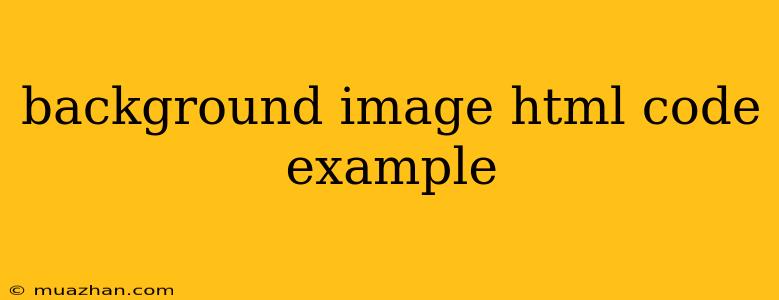Background Image HTML Code Example
Adding a background image to your HTML page is a simple way to enhance its visual appeal and give it a unique look. Here's a breakdown of the code and how to implement it:
Basic Implementation
Background Image Example
Welcome to my website!
Explanation:
background-image: url("path/to/your/image.jpg");: This line sets the background image of thebodyelement.url(): This function specifies the path to the image file.path/to/your/image.jpg: Replace this with the actual path to your image file. Make sure the path is correct relative to the location of your HTML file.
Example with CSS File
You can also separate your CSS styles into a separate file (e.g., styles.css) for better organization:
HTML (index.html):
Background Image Example
Welcome to my website!
CSS (styles.css):
body {
background-image: url("path/to/your/image.jpg");
}
Controlling Background Image Appearance
Here are some additional CSS properties you can use to customize your background image:
background-repeat: Controls how the image is repeated. Options include:no-repeat: Image is displayed only once.repeat: Image is repeated horizontally and vertically.repeat-x: Image is repeated horizontally.repeat-y: Image is repeated vertically.
background-position: Positions the background image within the element. Options include:left: Places the image at the left edge of the element.center: Centers the image horizontally.right: Places the image at the right edge of the element.top: Places the image at the top of the element.bottom: Places the image at the bottom of the element.50% 50%: Centers the image both horizontally and vertically.- You can also use percentages or pixels for more precise positioning.
background-size: Controls the size of the background image. Options include:cover: Scales the image to cover the entire element, potentially cropping some of the image.contain: Scales the image to fit within the element, potentially leaving some empty space around the image.auto: Scales the image proportionally to fit within the element.- You can also use pixels or percentages for explicit sizing.
Example:
body {
background-image: url("path/to/your/image.jpg");
background-repeat: no-repeat;
background-position: center;
background-size: cover;
}
Important Considerations
- Image Size and Quality: Use images that are optimized for web use and are of appropriate size to prevent loading issues.
- File Format: Use common image formats like PNG or JPEG.
- Accessibility: Consider providing alternative text for the image using the
altattribute on animgtag to ensure accessibility.
By applying these techniques, you can add a stylish touch to your web pages with background images.