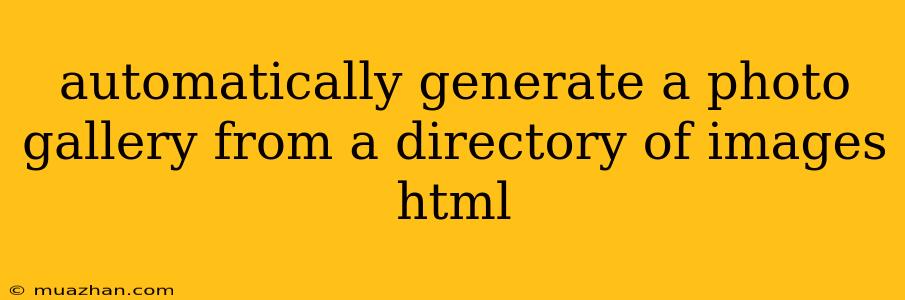Automatically Generate a Photo Gallery from a Directory of Images with HTML
This article will guide you through the process of creating a dynamic photo gallery using HTML, JavaScript, and a bit of server-side scripting. This approach allows you to automatically display images from a directory without manually adding each one to your HTML code.
1. Set up Your Directory Structure
Create a directory to store your images. For this example, let's name it "images". Place all your images within this directory.
2. Create Your HTML Structure
Create an HTML file (e.g., "index.html") and add the following basic structure:
Image Gallery
This code sets up a basic page with a "gallery" div where the images will be displayed. You can customize the styling of the images and gallery layout in the CSS section.
3. Write the JavaScript Script (gallery.js)
This JavaScript file will handle the image loading and display.
const gallery = document.querySelector('.gallery');
function loadImages() {
// Replace 'images' with the actual directory name
const imageDir = 'images';
fetch('/listImages', {
method: 'POST',
body: JSON.stringify({ dir: imageDir }),
headers: {
'Content-Type': 'application/json'
}
})
.then(response => response.json())
.then(images => {
images.forEach(image => {
const img = document.createElement('img');
img.src = `${imageDir}/${image}`;
gallery.appendChild(img);
});
})
.catch(error => console.error('Error loading images:', error));
}
loadImages();
This code uses fetch to make a request to your server to retrieve a list of images from the specified directory. This request will be handled by a server-side script, which we'll cover in the next step.
4. Set up Server-side Scripting
You will need to set up a server-side script to handle the image listing request. This can be done using various languages like Python, PHP, Node.js, etc. Here's an example using Python with Flask:
server.py
from flask import Flask, request, jsonify
app = Flask(__name__)
@app.route('/listImages', methods=['POST'])
def list_images():
dir = request.json['dir']
images = [f for f in os.listdir(dir) if os.path.isfile(os.path.join(dir, f))]
return jsonify(images)
if __name__ == '__main__':
app.run(debug=True)
This code defines a route /listImages that handles POST requests. It extracts the directory name from the request, lists the files within that directory, and returns the list of image names as JSON.
5. Run Your Server
Start your server-side script (e.g., python server.py). This will make your server listen for requests.
6. Access the Gallery
Open your "index.html" file in a web browser. The browser will send a request to your server to fetch the image list, and the gallery will automatically populate with your images.
7. Customize Your Gallery
You can further customize the gallery:
- Image Styling: Add CSS styles to change the size, spacing, and appearance of the images.
- Pagination: Implement pagination if you have a large number of images.
- Lightbox: Include a lightbox feature to enlarge images when clicked.
Conclusion
This approach provides a flexible and efficient way to dynamically create a photo gallery from a directory of images. You can adjust the server-side and client-side code to suit your specific needs and create a visually appealing and functional image gallery.