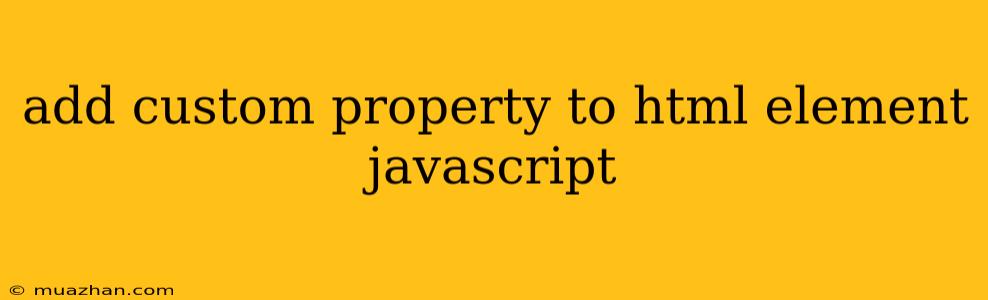Adding Custom Properties to HTML Elements Using JavaScript
Adding custom properties to HTML elements allows you to store and access data directly on the element itself, making it easier to manage and manipulate elements without relying on external data sources.
Why Use Custom Properties?
- Data Storage: Store relevant data directly on the element, reducing the need for external data structures or complex DOM traversals.
- Dynamic Manipulation: Easily access and modify data associated with specific elements based on user interactions or other dynamic events.
- Improved Readability: Clearer code by directly attaching data to the relevant elements, improving code organization and maintainability.
Implementing Custom Properties
JavaScript provides the dataset property to add custom properties to HTML elements. The dataset property acts like an object, allowing you to store and retrieve key-value pairs.
Adding Properties:
-
HTML Structure: Use a standard HTML element.
-
JavaScript Code: Access the element using its ID and use the
datasetproperty to set the custom properties.const myElement = document.getElementById("myElement"); // Adding a custom property named "product" with value "Laptop" myElement.dataset.product = "Laptop"; // Adding another custom property named "price" with value "1000" myElement.dataset.price = "1000";
Accessing Properties:
-
JavaScript Code: Retrieve the custom property values using the
datasetproperty and the respective property name.const product = myElement.dataset.product; const price = myElement.dataset.price; // Displaying the values in the console console.log("Product:", product); console.log("Price:", price);
Examples
1. Dynamically Changing Element Style:
const myElement = document.getElementById("myElement");
myElement.dataset.color = "blue";
if (myElement.dataset.color === "blue") {
myElement.style.backgroundColor = "blue";
} else if (myElement.dataset.color === "red") {
myElement.style.backgroundColor = "red";
}
2. Storing Product Information:
const product1 = document.getElementById("product1");
product1.dataset.name = "Apple Watch";
product1.dataset.price = 200;
product1.dataset.category = "Electronics";
console.log("Product Name:", product1.dataset.name);
console.log("Product Price:", product1.dataset.price);
Best Practices
- Use Meaningful Property Names: Choose names that clearly describe the data stored.
- CamelCase Naming: Use camelCase for custom property names (e.g.,
productName,productPrice). - Data Type Consistency: Maintain consistency in the data types stored in custom properties (e.g., strings, numbers, booleans).
- Use Data Attributes: Use the
data-prefix for custom attributes in HTML to improve code readability and maintainability.
By utilizing custom properties, you can enhance your JavaScript code, creating more organized, dynamic, and readable applications.