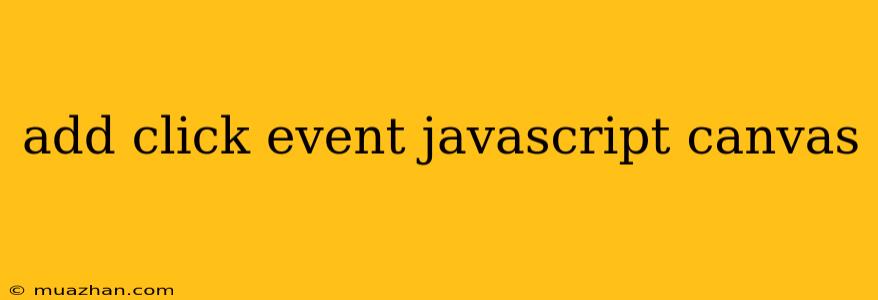Adding Click Events to a JavaScript Canvas
The <canvas> element in HTML is a powerful tool for creating interactive graphics and animations. However, by default, it doesn't respond to user interactions like mouse clicks. This article will guide you on how to add click event listeners to your JavaScript canvas and make your graphics interactive.
Understanding Canvas Events
The <canvas> element itself doesn't directly handle events. Instead, we use JavaScript to listen for events on the canvas's drawing context, which is an object representing the canvas's drawing surface. We can then use the mouse coordinates to determine the clicked area on the canvas.
Implementing Click Events
Here's a step-by-step guide to adding click events to your canvas:
-
Get the Canvas Element and its Context:
const canvas = document.getElementById('myCanvas'); const ctx = canvas.getContext('2d'); -
Add an Event Listener:
canvas.addEventListener('click', (event) => { // Get mouse coordinates relative to canvas const rect = canvas.getBoundingClientRect(); const x = event.clientX - rect.left; const y = event.clientY - rect.top; // Do something based on click location (x, y) console.log(`Clicked at x: ${x}, y: ${y}`); }); -
Handle the Click:
Inside the event listener, you can now use the
xandycoordinates to determine the clicked area on the canvas. You might want to:- Check if a specific shape was clicked: Calculate if the
xandycoordinates lie within the bounds of a drawn shape (circle, rectangle, etc.). - Trigger an animation: Start an animation based on the click location.
- Change the canvas content: Update the canvas based on the clicked area.
- Check if a specific shape was clicked: Calculate if the
Example: Click to Draw Circles
Here's a simple example that draws circles on the canvas whenever the user clicks:
const canvas = document.getElementById('myCanvas');
const ctx = canvas.getContext('2d');
canvas.addEventListener('click', (event) => {
const rect = canvas.getBoundingClientRect();
const x = event.clientX - rect.left;
const y = event.clientY - rect.top;
// Draw a circle at the clicked location
ctx.beginPath();
ctx.arc(x, y, 20, 0, 2 * Math.PI);
ctx.fillStyle = 'red';
ctx.fill();
});
This code will draw a red circle with a radius of 20 pixels at the location where the user clicks on the canvas.
Conclusion
By understanding the principles of canvas event handling and using the provided example, you can easily add click events to your JavaScript canvas, making your graphics interactive and engaging. Remember to use the x and y coordinates within your event handler to determine the clicked area and take the appropriate actions based on the user interaction.