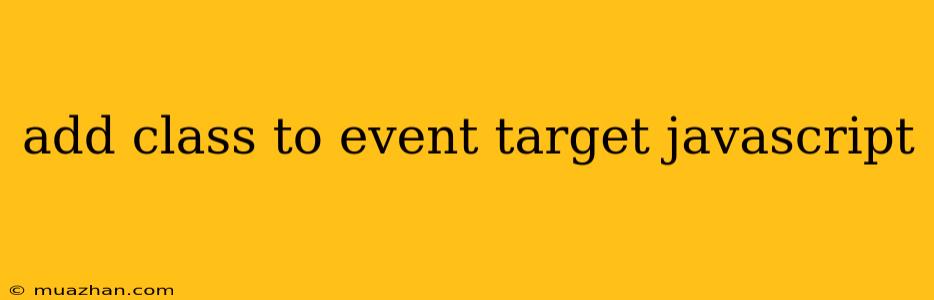Adding a Class to an Event Target in JavaScript
This article will guide you through adding a class to an element that triggers an event in JavaScript. This technique is useful for styling elements based on their interaction, for instance, highlighting a button when it is clicked.
Understanding the Basics
- Event Target: The element that triggers an event, such as a click or hover.
event.target: An object that represents the element that triggered the event.classList: A property of theevent.targetobject that allows you to manipulate the element's class list.
Adding a Class
Here's how you can add a class to the event target:
// Select the element that will trigger the event
const button = document.querySelector('.my-button');
// Define the class to be added
const addedClass = 'active';
// Add an event listener to the element
button.addEventListener('click', function(event) {
// Add the class to the event target
event.target.classList.add(addedClass);
});
Explanation:
- We select the element to which we'll attach the event listener (in this case, a button with the class
my-button). - We define the class name we want to add (here, it's
active). - We add a click event listener to the button.
- When the button is clicked, the event listener's function executes:
event.targetrefers to the clicked button.classList.add(addedClass)adds theactiveclass to the button's existing classes.
Removing the Class
You might want to remove the class after the event has been handled. This can be achieved using classList.remove():
// Select the element that will trigger the event
const button = document.querySelector('.my-button');
// Define the class to be added and removed
const addedClass = 'active';
// Add an event listener to the element
button.addEventListener('click', function(event) {
// Add the class to the event target
event.target.classList.add(addedClass);
// Remove the class after a short delay
setTimeout(() => {
event.target.classList.remove(addedClass);
}, 500); // Delay for 500 milliseconds (half a second)
});
Explanation:
- We use
setTimeout()to delay the execution of the code that removes the class. This creates a visual effect of the class being applied briefly before being removed. - After the specified delay, the
classList.remove()method removes theactiveclass from the button.
Conclusion
Adding classes to event targets in JavaScript provides a flexible way to manipulate the styling of your web elements based on user interaction. This technique is particularly useful for creating dynamic visual effects, such as hover highlighting, active states, or visual feedback for form interactions.