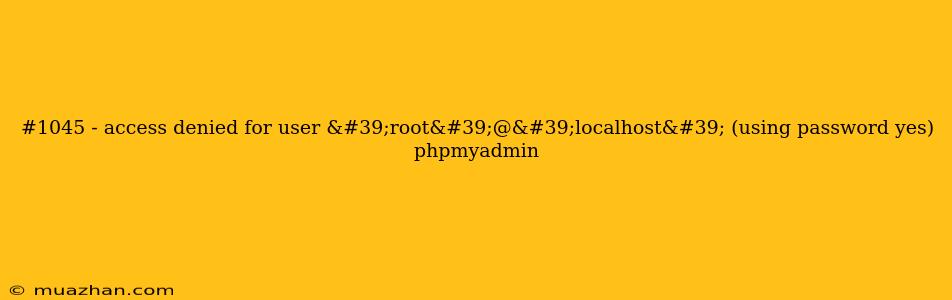#1045 - Access Denied for User 'root'@'localhost' (using password yes) in phpMyAdmin
The error message "#1045 - Access denied for user 'root'@'localhost' (using password yes)" in phpMyAdmin indicates that you are unable to connect to your MySQL database with the root user account. This is a common issue, and it can usually be resolved with a few simple steps.
Here's a breakdown of why this error occurs and how to fix it:
Why is this happening?
- Incorrect Password: The most common reason for this error is that you have entered the wrong password for the root user.
- Missing Password: If you haven't set a password for the root user, MySQL will default to requiring a password.
- Host Restriction: Your MySQL configuration might be restricting the root user from connecting from the 'localhost' host.
- User Doesn't Exist: It is possible that the 'root' user doesn't exist on your MySQL server.
How to fix it:
1. Check your password:
- Double-check the password: Make sure you have entered the correct password for the root user. If you are unsure, try resetting the password (see step 3).
- Case Sensitivity: MySQL passwords are case sensitive. Ensure that the capitalization matches your password.
2. Set a password for the root user:
- Open a terminal or command prompt.
- Connect to MySQL:
mysql -u root - If prompted, enter the current password.
- Set the password:
Replace 'your_new_password' with your desired password.ALTER USER 'root'@'localhost' IDENTIFIED BY 'your_new_password'; - Exit MySQL:
exit - Try logging in to phpMyAdmin again.
3. Reset the root password:
- Stop the MySQL server:
sudo systemctl stop mysql - Start the MySQL server with the
--skip-grant-tablesoption:sudo mysqld --skip-grant-tables & - Connect to MySQL with the root user:
mysql -u root - Reset the password:
SET PASSWORD FOR 'root'@'localhost' = PASSWORD('your_new_password'); - Exit MySQL:
exit - Restart the MySQL server:
sudo systemctl restart mysql - Try logging in to phpMyAdmin again.
4. Check Host Restrictions:
- Open your MySQL configuration file:
sudo nano /etc/mysql/mysql.conf.d/mysqld.cnf - Look for the
bind-addresssetting: If it is set to a specific IP address, you might need to set it to0.0.0.0to allow connections from all hosts, including 'localhost'. - Save the file and restart the MySQL server:
sudo systemctl restart mysql - Try logging in to phpMyAdmin again.
5. Create the 'root' user if it doesn't exist:
- Use the same methods as described in step 3 to access MySQL without a password.
- Create the user:
CREATE USER 'root'@'localhost' IDENTIFIED BY 'your_password'; - Grant privileges to the user:
GRANT ALL PRIVILEGES ON *.* TO 'root'@'localhost'; - Exit MySQL and restart the server.
- Try logging in to phpMyAdmin again.
Important: Always be careful when changing or resetting passwords and granting permissions in MySQL. Make sure you have a backup of your data before making any changes.
If you are still experiencing the error after trying all these steps, it might be due to a more complex configuration issue or a problem with phpMyAdmin itself. Consider seeking help from a database administrator or searching for more specific solutions online.